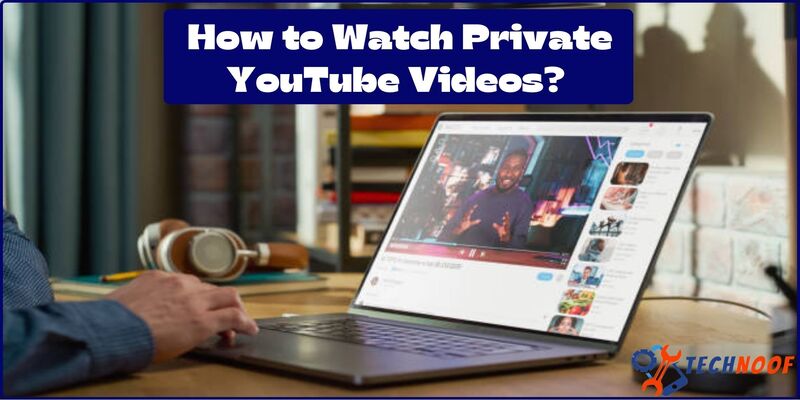How to Get Notes on Instagram? Get Massive Engagement

Unleash the potential of how to get notes on Instagram for maximum engagement. Are You ready
Instagram, developed by Meta, is one of the most popular and famous social media platform. Through this platform, its users can share their photos, videos and other entertaining and unique visual content with their family, friends and fellows. Instagram users can also add captions and hashtags on their videos, photos and connect with other users by following, liking, messaging and commenting on their posts. It is primarily a mobile app and provides its users a variety of tools and features through which they can generate and share content, also add stories and highlights on their page.
Among its creative features, Instagram notes is one of the best feature through which you can provide a text –based content and make a deep connection with you followers. However, it is complex feature for those who are new on Instagram and also unfamiliar with this feature.
Also Read: How to Unmute Someone on Instagram?
In this guide, I will provide you detailed information about what Instagram notes are and how to get notes on Instagram. Let’s check it out!
What is Notes Feature on Instagram?
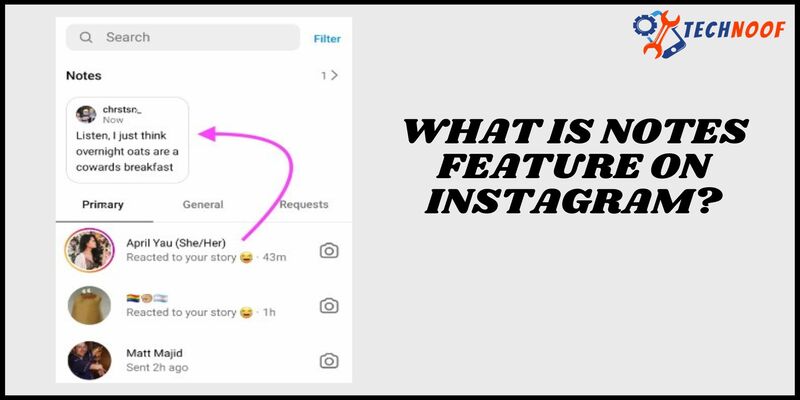
A little while ago, Instagram share a new feature called the Instagram Notes. These notes are appearing with in the dedicated area on your DM section and above the chat box. Instagram Notes are just similar like Instagram stories but it is text-based content. These notes are visible only for 24 hours, after that they automatically disappears. However, you can maximally share only one note at a time, but if you want to share more notes than you have to wait for next 24 hours and delete the preceding one.
However, it does not matter whether you are a casual creator or small business influencer, for all users, there is something innovative on Instagram notes. To know more about “how to gets notes on Instagram”, stay connected to this write-up.
How to Get Notes on Instagram?
Instagram Notes will be an amazing and excessive feature for those who want to increase their engagement, visibility and connection with their audience on Instagram. You can share your ideas, thoughts and updates like emoji posts, 60 characters based-text and short stories with your followers and close friends through Instagram Notes.
- Follow these given below steps, if you are curious to know about “How to get Notes on Instagram” easily and quickly.
- Open the Instagram app. Click on the “Messages icon” that appears on the right corner of your feed.
- At the top of your chat list, tap on your profile picture and click on the + sign or “Leave a note “icon.
- Add an Instagram note of about 60 characters text with emojis.
- Choose the people to who with you want to share your note; either they are your close friends or “followers you follow back”.
- On the screen’s top right corner there is a “Share” option, click on it and share your thoughts and ideas with your close friends and followers.
By following these steps, you can share your Instagram notes and can make a deep connection with your friends and audience.
Also Read: How To Save Instagram Story With Music?
How to Fix and Troubleshoot Notes Not Working on Instagram?
There may be several reasons of why you have not showing Instagram notes. So, let’s start with the easy steps and discuss how to fix them.
Update the Instagram App to the Latest Version:
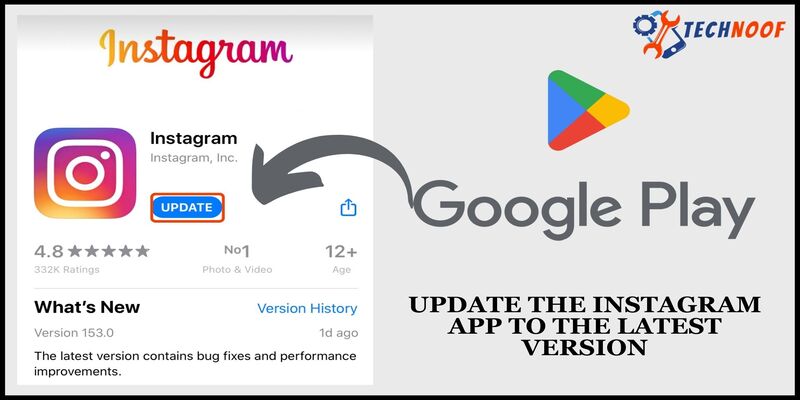
One of the main reasons behind not showing the Notes feature on Instagram is that you have to update your Instagram app to the latest version, instead of using its outdated version.
Here are few steps through which you can update your app to the latest version.
- On your device open the App store or Google play store.
- Search for Instagram and tap on the icon.
- If the page shows the “Update button”, tap on it and wait until the app is update.
- Click on the “Open” option to launch the Instagram.
- On the top right corner your feed, click on the “Message” icon and check if you can add notes on Instagram.
Offload and Reinstall the Instagram App:

Offloading feature is only specific for iPhone’s operating system. Through this process you can delete all your App’s data and cache but it keeps your documents and settings safe related to the app, without losing any progress in the app.
- Here are the few steps of how to offload and reinstall app on iPhone:
Open your iPhone’s setting. - Click on the “General” option.
- Here you will see all the apps you installed in your phone with their storage. Move down through the apps until you find the Instagram app.
- Tap on the “offload App” and wait for some limited seconds.
- Click on the “Reinstall App”.
Switch on the Activity Status:

You might be unable to use the Instagram note feature, if your activity status on Instagram has turned off. Fellow these steps in order to turn it on.
- Launch Instagram app on your phone.
- In the bottom right corner, tap on your profile picture.
- In the top right corner of the page, click on the horizontal three lines.
- Tap on “Settings and Privacy” option.
- Click on the “Messages and story replies”, in the “How others can interact with you” section.
- Under “How can see that you are online” portion, tap on the “Show Activity status”.
- Now, click on the toggle to turn on the “Show Activity Status”.
- Now, move to messages and check whether the Notes feature is visible above the chat section.
Use Professional Account:

If the above mentioned steps do not work properly, try to switch your account to the professional account and turn it back to your personal account.
Here are few steps are mentioned on how to get accessibility to the Instagram’s professional account.
- Open Instagram app on your device.
- Click on your profile icon in the bottom right corner.
- In the top right corner, tap on the three horizontal lines.
- From the pop-up menu, select the “Settings and privacy”.
- Move to the “For professionals” portion and tap on “Account type and tools” option.
- Next, click on the “Switch to professional account”.
- Tap on the “Continue” button until you reach the area that describes your business category better.
- Click “Done” and then press “Next”.
- By using Account center, the app let you to share logins. If you want to do so later, you can tap on the “Continue” and Not now” option.
- Press the “X” button in the top left corner.
- Move to the Homepage and in the top right corner of the page tap on the “Messages” icon.
- The Notes should appear there and you can use them.
Also Read: How To Add Music To Instagram Story?
Turn Back to Personal Account:
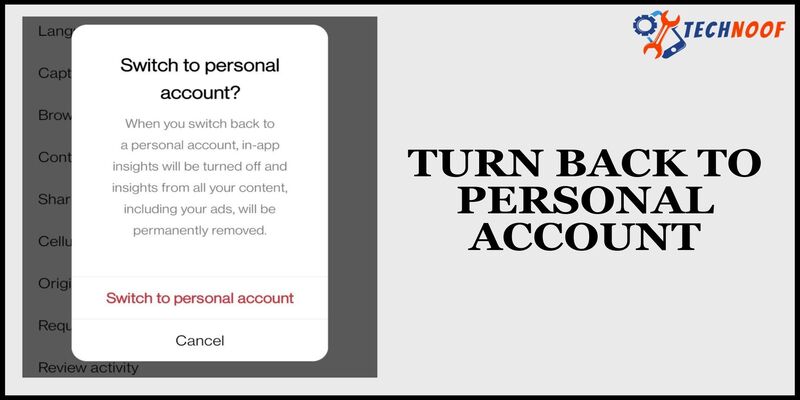
Follow these steps if you want to switch back to your personal account on Instagram.
- Open Instagram app on your phone.
- Tap on your profile picture in the bottom right corner.
- Click on the three horizontal lines at the right corner.
- Click on the “settings and privacy” option.
- In the “For professional” section, select the Business/Creator tools and controls.
- Scroll down the list and find the “Switch account type”.
- Now you can select different kinds of professional accounts or switch back to the personal account.
- When you move back to the “Message” icon, the Notes feature should still appear there.
Seek Support from Instagram Help Center:
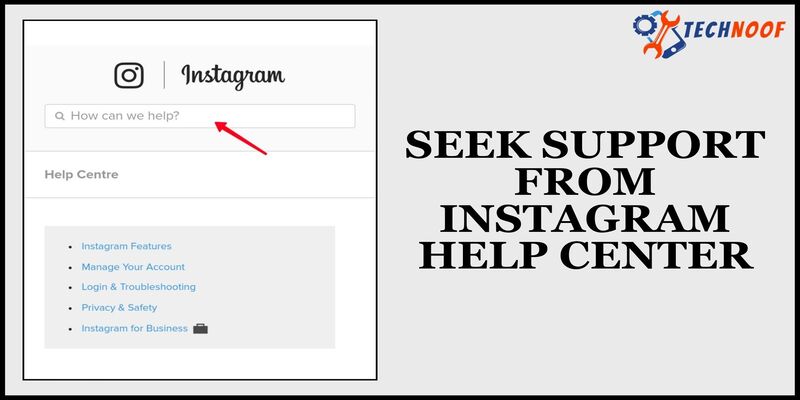
When all the above explained steps are failed to work properly, you can get support from Instagram’s support team. Here are some steps how to seek Instagram help.
- Launch Instagram on your device and tap on your profile picture.
- At the right corner, click on the three horizontally located lines.
- Tap on “Setting and privacy” option.
- Move down in the “More info and support” section and click on “Help”.
- Then click on the “Repost a problem”.
How to Mute Instagram Notes on Android and iPhone?
If you do not want to see other’s Instagram notes, you can mute them like Instagram posts and stories by just following these simple and easy steps.
- Open user’s profile.
- Click on the “Following” option to open the pop-up.
- Tap on the “Mute”.
- Now, turn on the button next to the “Notes” to mute the user’s Notes.
Conclusion:
Instagram Notes is amazing and fun way feature for those who are looking forward for connecting to their close friends, fellows and audience. You can share your personal thoughts, stories, fun emojis, promotions, quotes and creative content with your followers through Instagram notes.
However, in this write-up, I discuss the some easy and quick steps on “How to get notes on Instagram” and other relevant questions like what are notes feature on Instagram, how to fix the notes and ways to mute and unmute them. Hope so, this article will help you to connect with your close friends and audience with Instagram notes.
Frequently Asked Questions
For Instagram notes is there any privacy setting?
Yes, Instagram notes come with privacy settings, you can share it that you follow back and share it with your close friends. You can also share it publically.
When I share a note on Instagram, will people get notified about it?
No, when you leave a note on Instagram, people will not get any notification about it. It will just visible at the top of your inbox.
To learn more, we invite you to visit our website, Technoof.