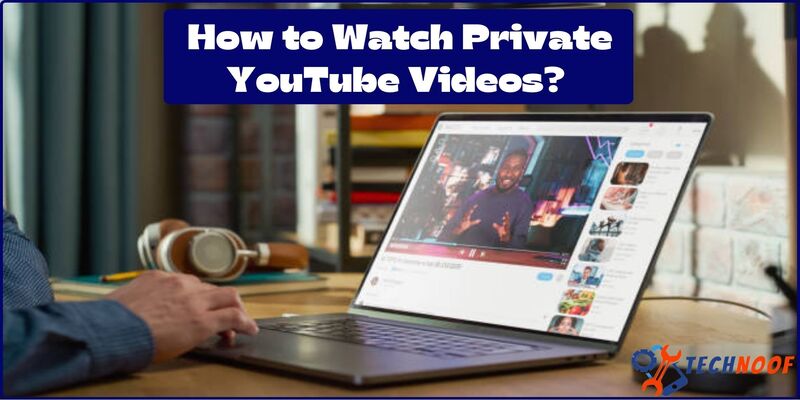How to Unmute Someone on Instagram and Get Your Friend Back

You may have customizing your story and posts of feed by choosing the mute feature on Instagram. Instagram allow you to mute the interact posts, stories on Instagram and Instagram won’t let them know you muted them. But what happens when you accidentally mute the follow person and you have decided to peruse the stories, posts in your Instagram feed? Let’s explore how to unmute someone on Instagram?
Also Read: How To Add Music To Instagram Story?
What is Meant by Mute User on Instagram?
A new feature was recently added to Instagram called “Mute Users. This allows you to hide a user’s threads without unfollowing them. This is a way to choose when and how you want to see the content you post without deleting it from your account. The “Mute User” feature allows you to silence all your most annoying contacts and prevent their daily posts from appearing in your feed without letting them know that you have decided not to follow them anymore. Having a large number of followers on Instagram can be important, especially for people running a business, so unfollowing one or more users can lead to similar behavior that negatively impacts your follower count. Keep in mind, mute someone on Instagram do not means to unfollow person, it means you not interact with posts and stories.
This feature is very similar to Facebook, where you can mute or hide photos, videos, and stories posted by users without removing them from your friends. This is basically the same reason why you don’t delete it from Instagram. Additionally, you can explicitly select content types that only include photos and videos with stories, or “mute” all individually. In the latter case, the user will be completely hidden even if you do not remove them from the list under Remove.
In Instagram, What are the Effects of Muting Someone?

Muting someone’s posts on Instagram means that you won’t come across their new posts in your feed. It’s important to note that muting doesn’t unfollow or block them from your Instagram profile. It simply hides their posts from your view. This can be particularly useful in scenarios where someone frequently shares excessive wedding photos or posts that you find problematic.
Why Should you Unmute Someone’s posts on Instagram?
Silencing someone’s stories naturally lowers your level of interaction with their posts. On the flip side, unmuting their Instagram story can enhance your engagement, as watching their stories may lead to them reciprocating by viewing your own.
Here are some ways to reverse the mute on someone you had previously silenced.
Unmuting Story via on the Homepage
- At the top of your feed, swipe left and scroll to the end of Instagram’s stories section.
- When you arrive at the end, you’ll find all the muted stories displayed in gray.
- Locate the specific profile you want to unsilence.
- Long press on the profile you want to unmute; a pop-up menu will surface at the bottom of the screen.
- Choose ‘Unmute story’ from the provided options. As a result, you will regain access to the stories published by that account whenever they update.
Unmuting from the Instagram Profile Page
If you’re aware of the username, you can perform a direct search using the search bar. Instagram doesn’t allow searching for users by their email address, but if you’re following an account, it will appear in your search results.
- Start by tapping the search icon on your Instagram platform.
- Use the search bar at the top of the screen to find what you’re looking for.
- Enter the account name you want to search for.
- Click on the ‘Following’ button to open a compact list.
- Now, select the ‘Mute’ option.
- You will find a toggle switch for posts and stories.
Unmuting through your Instagram Settings
Instagram also show the proper methods to unmute someone through settings. Here follow just simple steps to unmute any profile account.
- Visit your profile and select the settings icon in the top-right corner.
- Tap ‘Settings’ and then ‘Privacy’ from the submenu.
- Under ‘Connections,’ choose ‘Muted accounts.’
- The muted accounts will be displayed.
- Click on the account you want to unmute to go to their profile.
- Select the ‘Following’ button.
- Pick ‘Mute’ from the menu. Toggle the switch to switch their stories back on.
Important Note: If you’re using an outdated Instagram version, the unmute instructions mentioned earlier won’t be applicable.
Also Read: How To Get Rid of AI On Snapchat?
Unmute someone through Comment section
In the comments feed, there’s also an option to unmute the person’s profile, follow these steps
- Launch Instagram, navigate to the post, and click on ‘View all comments.’
- Press and hold the comment.
- Select unmute option and then tap on the user’s name to unmute them.
Final Thoughts
Avoiding someone’s stories or posts on Instagram doesn’t necessarily mean unfollowing or blocking them. You can simply use the mute option for their stories, and they won’t be notified. When you decide to receive their updates again, unmuting their posts and stories is a quick and effortless task. I hope you easily resolve your problem relevant to unmute any person on Instagram.
If you discovered this article to be beneficial and managed to un-mute an Instagram account with ease, please leave your feedback in the comments below.
Frequently Asked Questions
How do I unmute stories and posts on Instagram?
- Click on ‘Following,’ which you’ll find on the left side of your screen.
- Choose the ‘Mute’ section.
- Deactivate the mute setting for ‘Posts,’ ‘Stories.
- Tap ‘Unmute’.
How do you find someone you muted on Instagram?
- Open the Instagram application.
- Access the profile section.
- Tap the three-line menu icon.
- From the menu, select ‘Settings.’
- Navigate to the ‘Privacy’ section.
- Scroll downwards and tap ‘Muted Accounts.
We encourage you to visit Technoof in order to find out more information.