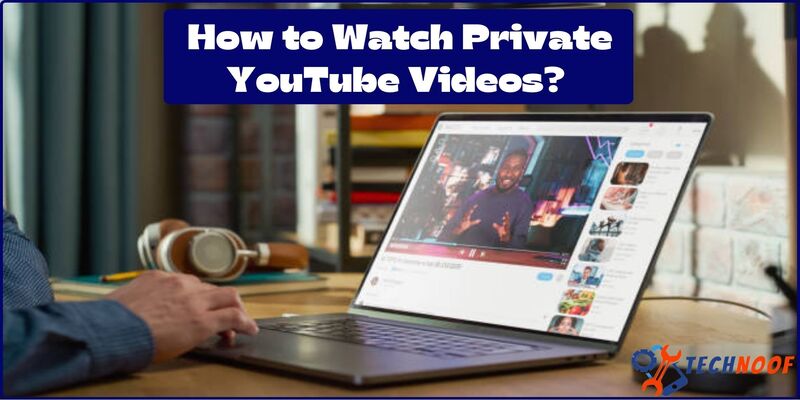What Does SOS Only Mean on iPhone: An Emergency Alert Explained
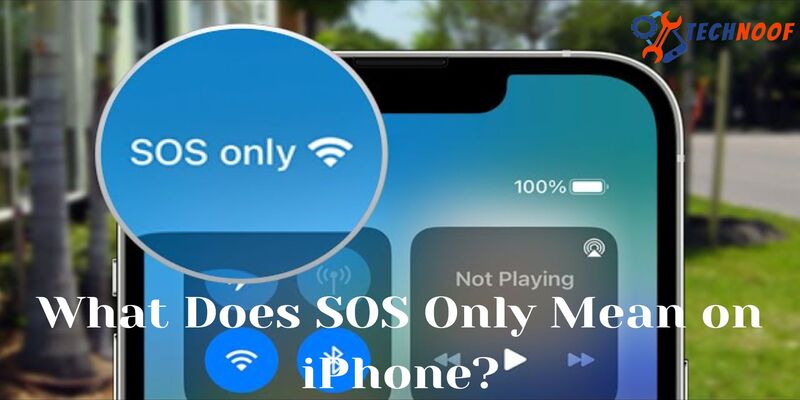
When do you use an iPhone mobile? In modern iPhone network coverage is constantly improving and it is available in 4G and 5G all over the world but all places and network companies cannot provide it. When it comes to differ coverage of the network, it shows the message “SOS” or “SOS Only”. Is it possible to fix it? Today I will discuss what Does SOS Only Mean on iPhone, its issue and shows the method to solve it. So let’s read and enjoy the use of the iphone.
What Does “SOS” and “SOS Only” Mean on the iPhone?
Only on iPhone SOS or SOS Only means the device cannot be used to make or make non-emergency calls. This signal usually occurs when you are outside the coverage of your mobile operator’s network, such as when hiking in the desert or mountains. If you’re at sea, you may also see an “SOS only” message. It has showed you can use mobile only for internally but you cannot access any data out of iPhone mobile.
You can connect to Wi-Fi and use Bluetooth even if your iPhone shows “SOS Only”. This means that you are temporarily out of mobile data.
Why Does the iPhone Say SOS and SOS Only?
This SOS or SOS Only message displays on the network signal placed in iOS 16 and 15. There are many reasons that may show that this error occurs. Some reasons are listed below:
Insufficient Signals:
If your iPhone is in an area with little or no cellular coverage, your iPhone may not be able to connect to your carrier’s network. It is mostly showing when you move in those is where network coverage or signal is low.
Network Carrier Issues:
Sometimes there is a problem with your mobile operator and their network. In that case, you may see an “SOS only” message in the status bar of your iPhone. If your iPhone signal antenna cannot work properly then it shows this message.
SIM Card Issues:
If the SIM card used by your iPhone is damaged or incorrectly inserted, your iPhone may not be able to connect to your carrier’s cellular network. Sometime, SIM companies can stop 4G coverage then show the message on the iPhone mobile.
iOS Software Issues:
Sometimes, software issues can be an issue with the access of an iPhone to join a cellular network and it show the message SOS.
Airplane Mode:
Sometimes we turn our mobile on airplane mode but forget to switch it back off, iPhone may not connect to the cellular network.
Also Read: Acer Predator Helios 500 17 AMD
What Ways to Fix “SOS” or “SOS Only” on an iPhone?
As we know what causes this issue to occur in the iPhone and at this time we discuss what are the methods to clear this error. All in all method that may be possible to clear this error are listed below:
1. Set to Better Network Connectivity
If you’re in an area with poor or no network coverage, you can’t just fix SOS from your iPhone. The only solution is to move or move to a place with better signal. As we our planet is in the shape of an oval and signal lost after some kilometers signal out coverage. In this situation you can lose signals and recover them by moving to those places where signal are better. However, if you are in an area with generally good coverage, or if you have friends or family connected, don’t turn off SOS on your iPhone only by doing the steps below.
2. Restart your iPhone
Sometimes restarting your iPhone can fix the “SOS only” issue. To restart your iPhone, press and hold the power button until you see the “slide to power off” option. Slide it to power off and wait a few seconds for it to power back on. Actually when dynamic change in network signals it can affected the signal controller, and by restarting the iPhone may reset the signal controls.
3. Turn ON and OFF Network Data
Sometimes, this error is stuck in due to network error and it may clear by turning the network on and off. It means that your iPhone will reset the connection of the network and clear the error, if it receives better network coverage. Some steps list below to turn ON and OFF the network data.
- First, Go to Settings and tap Cellular/Mobile Data.
- Second, Toggle off Cellular Data or Mobile Data.
- Third, wait for a few seconds, and then Toggle on Cellular Data or Mobile Data.
Due to these steps it may clear the SOS error, if it cannot stop this error then follow the below methods.
4. Enable Data Roaming
This error behind the SOS only on iPhone might be the disabled data roaming option. So, if you are traveling in different places, check this setting before moving on. Data roaming means enable the data connections dynamic mode that show the all possible network signals. You can enable in iPhone by following the steps.
- Open Settings by clicking on the Cellular or Mobile Data.
- Tap Cellular Mobile Data Options.
- Toggle on Data Roaming.
- Select the enable data roaming option.
5. Plug out and In SIM card
The reason why your iPhone shows the “SOS only” message is that the SIM card is not inserted correctly or is damaged. Remove and reinsert your SIM card to make sure it’s connected properly. When you remove the card it show the not network and reset the in SIM card, mobile search the network and it change network message.
6. Check and Updates to Carrier Settings
Updating your carrier settings allows your iPhone to connect to your carrier’s network. For updating just go to “Settings” and click on the General, after then About and download and install any carrier settings updates.
7. Turn Off Airplane Mode
If your iPhone is in airplane mode, it cannot connect to cellular networks. Swipe up from the bottom of your iPhone and tap the airplane icon to turn off airplane mode.
8. Check and Switch into 4G Network
Sometimes, you consider your iPhone may work in the 5G network but it is only available in all new and modern iPhone, old iPhone only relatively to 4G network. So you check the network setup if it is on 5G, switch into 4G network or select auto mode.
9. Update your iPhone’s Software
iPhone software updates often contain bug fixes that can resolve network connectivity issues. To check for new iOS updates follow these steps.
- Open settings
- Click on General
- Click on software update
- Download and install the updates if available.
10. Contact your Carrier or Supporter
If the above solutions do not work, contact your carrier. They help diagnose and fix problems. iPhone provide the help line and carrier group where you talk to the team of iPhone and it help you to clear this error.
11. Reset ID’s to fix SOS Only iPhone
The most useful and referenced troubleshooting methods. It’s worth noting that it’s almost in our favor, too. Basically, resetting the cache fixes bugs and misconfigurations, stabilizes your network connection, and solves your current problem.
For iPhones with Face ID: Press and hold the volume up/down button and the side button at the same time until the power off slider appears. Swipe to turn off the phone.
For iPhones with Touch ID: Press and hold the side button to open the power slider screen. Select the power slider to turn off the device.
12. Restart your iPhone
If turning airplane mode off and back on doesn’t work, try restarting your iPhone and reconnecting to the Internet if possible.iPhone users with devices without a home button quickly tap the volume up and down buttons and hold the standby button until the Apple logo reappears. you want to turn your iPhone off and then turn it back on, press and hold the Standby button until you see the “Slide to power off” option.
If your iPhone has a home button, you may need to follow the same steps as above. However, for older versions, press and hold the volume down and standby buttons. The same goes for restarting your iPhone normally, just press and hold the power button until you see the slider asking you to turn off the device. If your phone is powered off, press and hold the standby button to power it back on.
Also Read: Asus 2-in-1 Q535
Some Other Options
If you live in an urban area, it’s easy to forget that mobile networks aren’t always accessible around the world. In some cases, it may be out of the communication range. In that case, the iPhone may notify you that only SOS communication is possible.
If you don’t have real mobile network coverage in your area, there’s not much you can do. But before checking if that’s the case, you can always make various tweaks to test if your iPhone is saying things like that for real reasons.
Final Words
In whole world 60 percent people use the iPhone mobile and it may occur SOS and SOS Only error. The SOS error means no access network, even that not connects to any WiFi and Bluetooth. Due to this error your iPhone totally disconnected to external connection. There are many reasons for this error that are discussed above one by one and give the method to solve this error. I hope this blog help you to understand this error and help to solve it.
Frequently Asked Questions
How do I get my iPhone out of SOS Only?
By turn on and off airplane mode, you can get out the iPhone from SOS Only error.
What is meant by SOS Only in the iPhone?
SOS Only means you cannot access your network and external connections. You just use only internal data and if you want to connect it other device through Bluetooth or wifi, it show the access denied.
How do I turn off the SOS function?
By open setting and select the safety and emergency option then click on or off the emergency SOS function.
For further information, please visit our website Technoof.