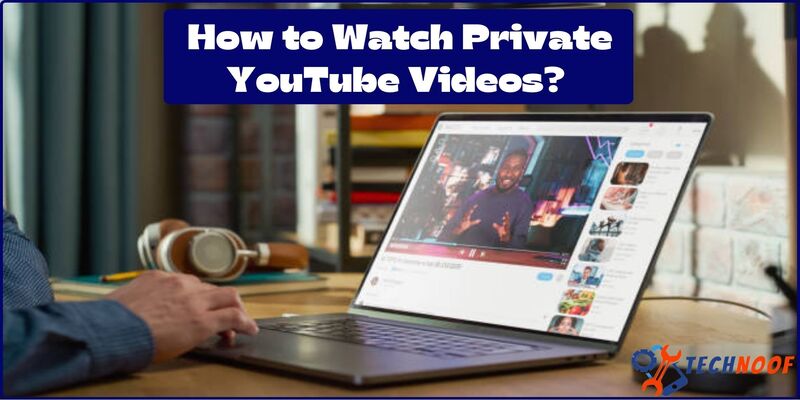How to Charge Apple Pencil? Keeping Your Apple Pencil Powered Up

The Apple pencil is a precise and an amazing piece of technology that increases the productivity and creativity for users of iPad. This revolutionary device unlocks a new world of opportunities for writers, digital artists, designers and professionals. You can perform multiple tasks such as drawing, sketching, painting and taking motes with this wireless stylus. “Apple Pencil” that works with specific modes of iPad. This gorgeous stylus has a great battery life and you can charge it if it eventually go out of charge as you use it. One of the best things is that it charges quickly and nicely and you can use it for hours without worrying about its battery. If you’re new one, you might curious about “How to charge your Apple Pencil.” So, don’t worry about it.
In this write-up, we will guide you by providing all the methods and ways to charge Apple Pencil first and second generation. Without any protest, let’s get start it.
Compatibility of Apple Pencil
Before we start, check the given below list to dodge any issue of compatibility, when you charge your Apple Pencil.
IPad Compatibility with 1st Generation of Apple Pencil:
- IPad pro 12.9 –inch (Ist or 2nd generation)
- IPad pro 10.5-inch
- IPad pro 9.7-inch
- IPad (6th generation) and later.
- IPad Mini (5th generation).
- IPad Air (3rd generation).
IPad Compatibility with 2nd Generation of Apple Pencil:
- IPad pro 11-inch (1st generation) and later.
- It is compatible with iPad Pros up to 12.9 inches (3rd generation).
- IPad Air (4th generation) and later.
- IPad Mini (6th generation) and later.
Also Read: How to turn off SOS on iPhone?
How to Charge Apple Pencil 1st Generation?

In order to recharge first generation Apple Pencil, you have to connect it to your IPad as it does not have wireless charging capability.
Charging the Apple Pencil first generation is not as efficient or recognized as charging the second- generation Apple Pencil with the 1st generation Apple Pencil, IPad is necessary that have a lighting port with a physical home button. If you are facing trouble while figuring or which Apple pencil you have, so, remember that 1st generation apple pencil featured with a fully-rounded design, silver ring at its rounded tip and its lightening port covered with end cap.
How to Charge Apple Pencil Connected to iPad?

Follow the given mentioned steps to easily charge your 1st generation Apple Pencil:
Step1: From the back of your Apple Pencil, remove the cap. This process will reveal its lightening connector.
Step2: Then simply plug the lightening connector into you iPad’s lightening port.
Step3: Wait until your Apple Pencil begins to charge and you can remove it after 10 minutes.
Charge your Apple Pencil by Using Docking Station

Go with this method by following these steps:
- From Amazon get Techmatte’s docking station that will cost approximately under $20.
- Plug this docking station into the power outlet.
- From your Apple Pencil, remove the cap and set it in the docking station, then it will start charging it. It is one of the most easiest and convenient method to charge your Apple Pencil. This docking station weighs about 0.41bs (0.18kg), you can take it everywhere even during travel.
If we talk about its charging point, it has a cap holder and pencil stand to safely charge your Apple Pencil.
How to Charge Apple Pencil Through Lightening Adapter?

Follow these given steps if you don’t want to charge your Apple Pencil from docking station and IPad.
- Apple Pencil has its lightening connector, connect it to your pencil by following, the instructions given on the connector.
- Fix the lightening cable to the connector attaches it to your Apple Pencil.
- Plug the connector into the power source, then charging process begins.
If you want to know your Apple Pencil battery percentage, you can do it by connecting it with your IPad.
How to Charge Second Generation of Apple Pencil?
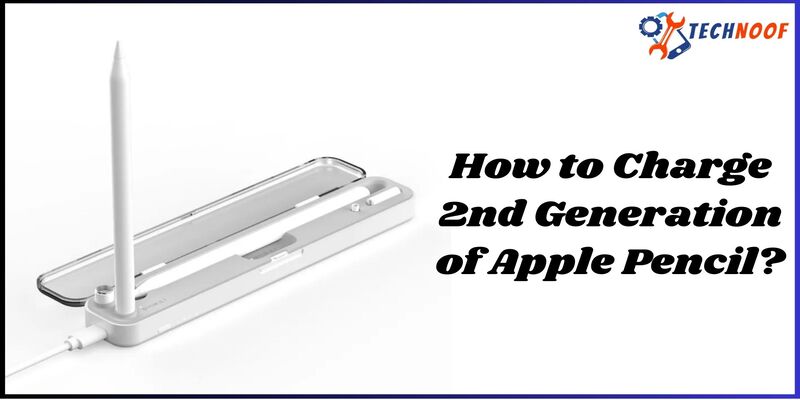
Within the 2nd generation, Apple innovates its charging experience by leaps and bounds. This process is easiest and more convenient. Apple Pencil 2nd generation does not require any cable or connector; you can charge it wirelessly by using a compatible IPad.
Follow these steps, if you want to charge your Apple Pencil 2nd generation:
Step1: Ensures that Bluetooth is turned on, on your IPad.
Step2: Then simply attach the Apple Pencil on the top right side of the volume and power controls of your IPad’s. This will successfully pair up your Apple Pencil to your IPad first.
Step3: After this, charging should begin immediately and a small pop-up of battery level should seem swiftly on your IPad’s screen.
Step4: Your IPad will automatically identify your Apple Pencil and charging begins rapidly.
Let your Apple Pencil charge for 10 minutes and then eliminates it for use. When you find that its battery is low, repeat the above steps again.
Also Read: Why Apple Watch Stuck on Apple Logo?
How to Check Battery Percentage of Apple Pencil?
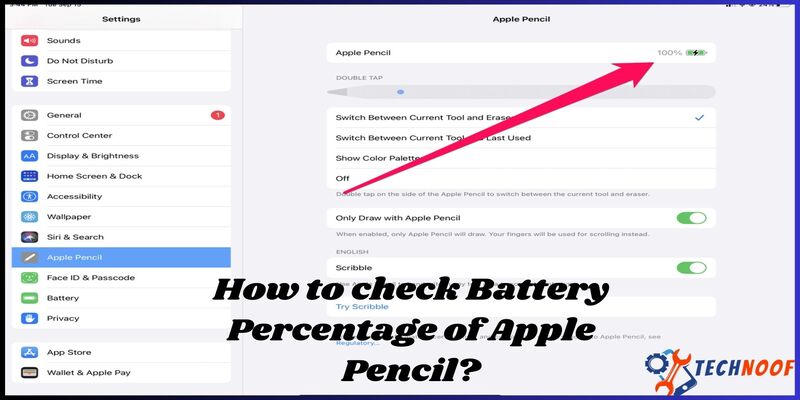
You can use a precise method for your Apple Pencil’s generation in order to check its battery life.
Follow these steps to check Apple Pencil’s battery percentage.
Apple pencil 1st Generation:
- By swapping from left to right open “Today view” on your IPad’s home screen.
- Move to the Down and click on the edit button.
- Now, choose the battery widget you want to use, then swipe to the home view.
- Turn on Bluetooth to get it listed blow the widget section.
Apple Pencil 2nd Generation:
- Connect the Apple Pencil 2 to your IPad’s side.
- After a moment, a small pop-up of current charge level appears.
These are more convenient, easiest and quickest methods to check battery percentage of Apple Pencil.
What Time does an Apple Pencil Takes to Charge Fully?
It takes approximately 30 minutes to charge an Apple Pencil and get 100% battery life before using it. These 30 minutes of battery can be attained in just 15 seconds of battery charging. It can lasts up to 12 hours and even for three days.
If you charge your Apple Pencil with IPhone it takes around 10-20 minutes and your batter level reaches 100%. Apple Pencil charging through IPhone may vary depends on few factors like IPhone’s model, battery level of both Apple Pencil and IPhone device, and its charging cable which is used for fully charging.
Why it is Needed to Charge your Apple Pencil?
Apple Pencil requires a dominant battery life to perform its functions very well. It also needs continuous electricity to keep connected with IPad through Bluetooth.
The pencil’s internal sensor also gets its power through charging. It contains pair of sensors; one is used for determining the force that is useful for stylus nib, while the other is used for computing its angle at which it is held. These sensors require energy to do their job perfectly.
What to do if Apple Pencil does not Charge Via iPad?
Second generation pencil and iPad models like 11-inch iPad Pro (1st and 2nd gen), iPad Pro 12.9 (3rd and 4th gen) and iPad (4th gen) enables the wireless charging when joined to the top of the iPad.
On other hand, 1st generation Apple Pencil does not allow the wireless charging. Wireless charging even on the prior iPad models does not work or function for it. Please ensure that you’re Apple Pencil and gen is perfectly placed on your iPad’s top near the power and volume keys, with Bluetooth support. Check that your iPad’s battery is full; if it is not sufficient you cannot charge your pencil with iPad.
Fixes—for Common Charging Issues:
If you are facing some problems while charging your Apple pencil, here are few steps that you can take to address your pencil’s charging issue.
1. Restart your iPad Device:
Due to some temporary glitches, your Pencil might stops charging to prevent from this glitch, try to restart your device. Fix this issue by switching off and powered up your iPad. After this, connect your iPad’s lightening port to the right edge of your iPad.
2. Confirms that your Internet Connection is Secure:
If your iPad is positioned on uneven floor, cushions and sheets the connection between the pencils magnetic side may not be accurate. The stylus may not charge at any irregular place or at loose connection. So, solve this issue by putting your iPad on a plain and regular surface to keep your pencil to charge at accurate and secure connection.
3. For a While Keep it on Charging:
After a long time, if you are going to charge your Apple pencil it will take some time to show its battery status. In this instance, charge your pencil and wait for 15 minutes.
4. Ensures that your iPad is Charged:
IPad’s battery (about 11000 mAh) is more sufficient as compared to Apple pencil battery (86 mAh). Therefore, you can charge your Apple pencil with iPad’s low battery but, sometimes, it will stop working due to some temporary bugs, glitches and iPad’s old version. So, before charging makes sure that your iPad have an efficient battery life.
Also Read: How To Change Iphone Name?
5. Clean the Ports and Connectors:
From your pencil 1, remove the magnetic cap and clean its connector softly with a warm piece of cloth; after removing debris from your iPad’s lightening port, you can charge it, if it functions properly that means your iPad’s port is fine. After this process, your iPad will also charge your pencil too.
If you want to clean 2nd generation pencil use soft dry piece of cloth and apply it properly. When you connect it to your iPad, ensures that plastic cover is not coming between iPad’s charging area and Apple Pencil.
6. Unpair and Pair the Apple Pencil again:
This is the easiest way to fix the issue if your pencil is still not working.
- Open iPad’s setting and tap on Bluetooth. Make sure that it is enabled.
- Alongside of your Apple Pencil click the first option.
- After that, tap on Forget this Device> Forget Device.
- Then, restart your iPad.
- For pencil 1, place the lightening connector into the iPad’s port. For pencil 2, join it to the right corner of the iPad. After sometime, a pair button will appears. Tap on it and the problem is resolved.
7. Update your iPad Version:
If you are using iPadOS prior version, open the setting, then tap on the General option and click on the software update of your iPad. This process might fix this issue.
8. Contact Apple Support:
If all the above mentioned steps do not work or your Apple pencil is still unable to charge, it is suggested to get support by contacting Apple support system. They can help out to identify the problem and provides you with necessary solutions and repairs.
Conclusion:
However, the charging method for both Apple pencils 1st generation and 2nd generation are relatively changed. But through this guide, you now know “how to charge an Apple Pencil?”
Hope so, this article clarify your doubts and provides you an appropriate information about Apple pencils charging, battery life and other valuable facts.
Frequently Asked Questions
Apple Pencil is waterproof or not?
Apple Pencil 2 is neither water resistant nor water proof. It may persist some splashes, but you cannot directly expose it to liquid.
Can I charge pencil with any lightening cable?
No, you cannot charge it with any lightening cable. In order to connect it to a power source, it is necessary to charge it with a lightening adapter that comes with it, not with a lightening cable.
If you’re interested in learning more about what we have to offer, please feel free to visit our website at Technoof.