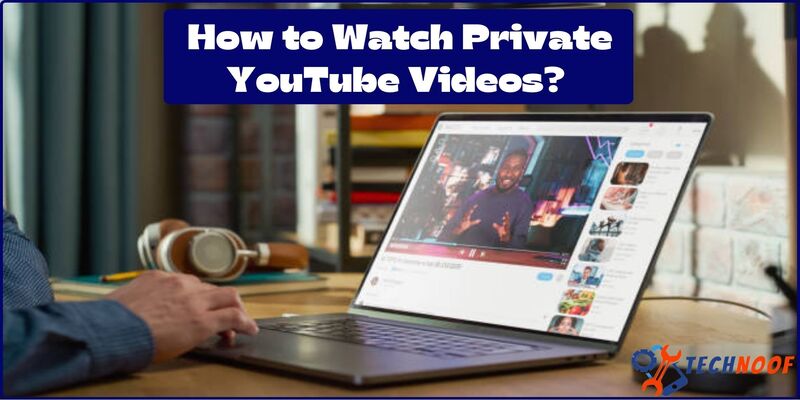Why Apple Watch Stuck on Apple Logo? Here’s the Quick Fix

Apple devices are considered as the most efficient and effective devices. However, just like other operating software watches users also experience some frustrated issues. One of the most annoying problems that a user faces is the “Apple watch to get stuck on Apple logo”. When your watch gets stuck an Apple logo, you may come across with the issues like Apple logo appears on the screen, Screen of the watch becomes black that makes it an impractical object and irritates the user.
If you are an Apple watch user and unfortunately come across with these problems, you must have to pursue its solution as soon as possible.
In this article, we will discuss the best methods that a user can try to tackle this irritating problem. So, let’s find out the reasons behind that.
Also Read: How To Change Iphone Name
What Makes “Apple Watch Get Stuck an Apple Logo”
Whether you have the older Apple watch or buy a new one, this issue can be happen in any Apple watch series. Before solving this problem, we have to know the reason why the problem us happening.
The following reasons may because you find that your Apple watch only shows the Apple Logo on it and was not showing anything else.
Mismatch of time zone between the App watch and Watch app
If the watch continuously showing the Apple Logo or fails to accurately verify the communication with the watch app, this may be due to the mismatch between the time zone and calendar of the Apple watch and iPhone watch app.
Corrupt Apple Watches Operating System:
Due to operating system updation, the Apple watches OS become corrupted and may have failed to be applied to the device properly and can also affect the Apple Watch’s boot loop and cause this problem.
Hardware Malfunction:
A hardware malfunction, like faulty battery can also primarily cause this issue in which your Apple watch won’t function properly and only shows the stuck Apple Logo on it.
After knowing about the reasons that cause this frustrating issue, now, it’s time to check-out the best methods to resolve this problem.
How to Fix Apple Watch Stuck on Apple Logo
If your Apple watch shows the Apple Logo, then try these given below methods to solve this issue.
1. Restart your Apple Watch

Whenever you experience any type of malfunction or bug on your Apple watch, the one of the best option is to restart the watch. As restart is one of the simplest, easiest and quickest methods to find the solution of any type of issue.
Step1: First, long press and hold the Apple watch side button and wait until the power slider appears on the screen.
Step2: After the slider appear; drag the slider of power to shut down your Apple watch.
Step3: After few seconds, restart the device again by pressing the side button. If your Apple watch starts normally, your issue is resolved. But if the Apple watch still stuck on Apple Logo, you have to try something else.
2. Force Restarts your Apple Watch
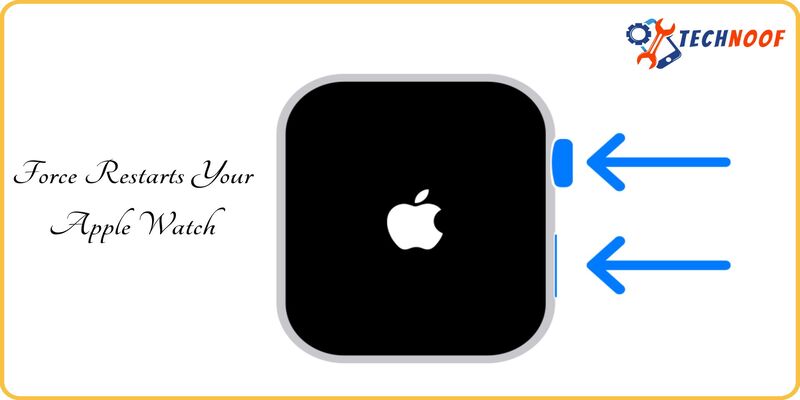
If a restart method doesn’t solve the problem, try the force restart (also known as hard reset) method which is a quite effective may in order to fix various issues related to Apple watch.
If you are unable to access the control option, the hard resetting process will simply force your Apple watch to initiate the reboot sequence. It is a quite effective way to reset your Apple watch without losing your any data or media.
Follow these steps, to perform a hard reset on your Apple watch:
Step1: Press and hold the side button and power button together for a few seconds.
Step2: Leave the buttons and wait for the Apple watch screen to become black.
Step3: Within few seconds the screen will light up with the Apple Logo.
Step4: If all goes well, then the watch will perform its work possibly fine.
Step5: if it does not work well at the first time, repeat these steps several times. Even after hard reset.
If you’re Apple watches still doesn’t work and displays the Apple Logo on it, then try another method.
3. Place your Apple Watch on a Magnetic Charger

Another simple and quick way to unfreeze your Apple watch gets stuck on Apple Logo is to place it on a magnetic charger. Let’s charge your Apple watch for about 15 minutes. If Apple Logo disappears, after charging, you can enjoy the wearable and feel it relax. If problem is still not solved, follow the other methods.
4. Replace the Charging Cable to Unfreeze the Apple Watch
Most iPhone users use a charger and charging wire instead of a magnetic charger. Damaged charging wire could be the reason, if your Apple watch freezes on Apple Logo. Through this, the watch did not get enough power to function properly.
So, use the damage-free wire and charge the watch to make it to perform its functions normally.
5. Waiting for the Software Update Completion
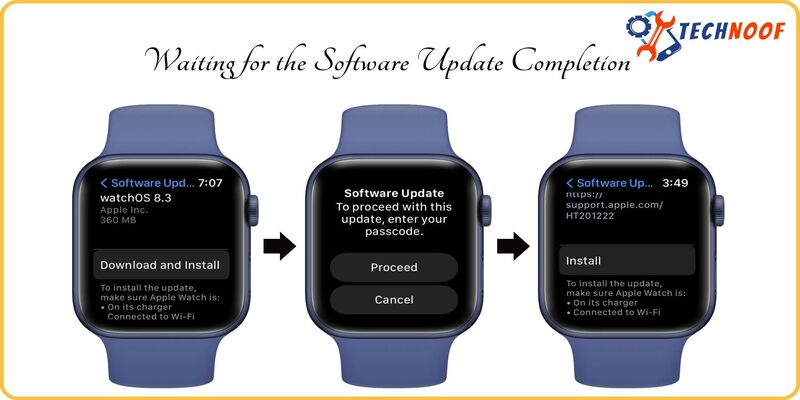
After trying all these above mentioned steps, if you are still unable to fix this frustrating issue, now it’s time to check or updated software will improve its performance, solve the above issues and enhance its security.
Follow these steps to update its software”
- Select the “watch app” on your iPhone and tab on my watch.
- Click the general and tap the software update option.
- Tap to download and install the latest software update version.
- Click agrees option.
Once the software update process is finished, your watch will reset and problem will solved hopefully.
Also Read: What Does SOS Only Mean on iPhone?
6. Delete the Software Updated Files

After software update completion, Apple watch shows the Apple Logo within a while or few seconds. In order to fix this problem you have to replace or delete the recently updated software files.
The steps are as follows:
Step1: Open the watch application on your iPhone and scroll down to click on the watch option at the bottom of the list.
Step2: Now, tap on general.
Step3: Then tap on software update and click the delete update.
Deleting the update may repair the issue after you restart your watch.
7. Using the “Find my” Application to Fix the Problem
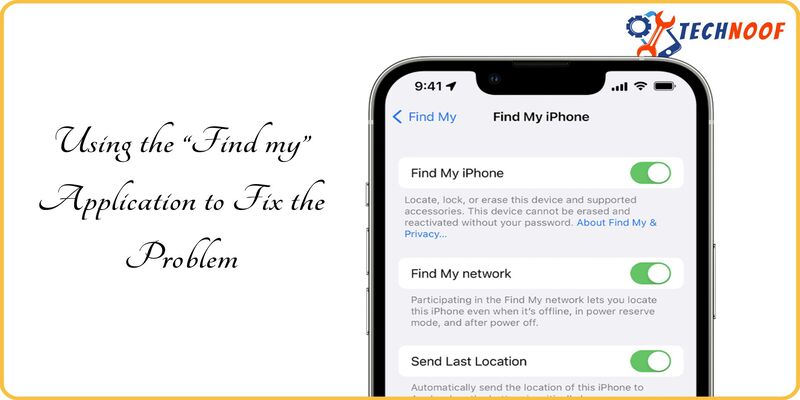
“Find my” application can also help you to get rid of Apple Logo to get stuck on Apple watch. It may sound pretty impractical and help’s the user to fix the issue.
Try this method by following these steps:
- Go to “find my” app on iPhone and select devices.
- Now, from device’s handle, choose your Apple watch.
- Tap plays sound.
8. Unpaired the Apple Watch
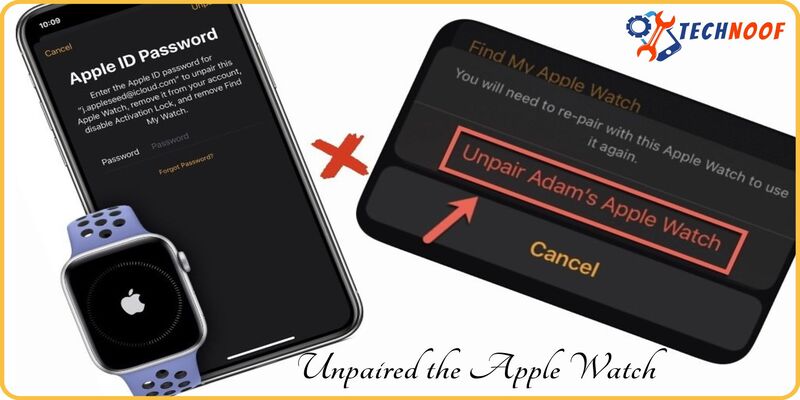
If you are still concerned with this issue, try to unpaired your Apple watch on your iPhone to ensure that it won’t turn on Apple Logo.
The following steps will help you unpair your Apple watch:
Step1: Open the watch app and tap on all watches to unpaired the Apple watch.
Step2: Click on the information icon.
Step3: Then click on unpaired Apple watch.
9. Check Setting Accessibility
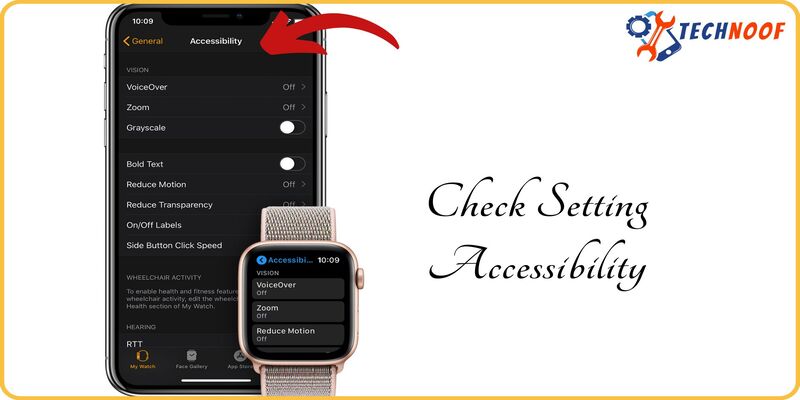
Accessibility setting is another reason of showing stuck Apple Logo on Apple watch.
According to many users, turning off voice over, screen curtain and Accessibility shortcuts helps the users to resolve the problems.
Follow these steps to do that:
- Open the Apple watch App.
- Scroll down and select Accessibility.
- First, voice over button appears, just turn the button off.
- Then, scroll down to the screen curtain and turn it off.
- Once you turn them off, go back to the Accessibility tab and you will see the “Accessibility shortcuts” at the end.
Ensure that all the setting is completely turned off.
10. Erase your Stuck Apple Watch
If you have tried everything explained above, but your Apple watch is still freezes on the Apple Logo, you have to factory reset or erase it.
To erase Apple watch, follow these steps:
Step1: Open the ‘watch’ app on your iPhone device and press the digital crown.
Step2: Move to setting and select general.
Step3: Select the Reset option under the list of option.
Step4: Then click on erase all content and setting.
Step5: Tap OK button to confirm.
11. Contact Apple Support System for Help
If you have tried all the above mentioned steps but the problem still exists, you need to contact the Apple support system to seek help. You can also replace your watch with new one, if it is under one-year warranty.
Also Read: How to fix 0x0 0x0 Error?
Conclusion:
An “Apple watch stuck on Apple Logo” can be and annoying problem, but you can fix or solve it by trying different methods. These methods may help many users to get rid of this frustrating issue. Apple support can also assist you. Apple is trying its best to solve the customer’s problems and fulfill their demands factor’s as well.
Frequently Asked Questions
How do unfreeze my Apple watch stuck an Apple Logo?
You can try different methods like erasing the data, hard resetting, unpairing it and updating the software to get your Apple Phone to unfreeze.
Why is May apple watch stuck on Apple Logo after a force reset?
After the force reset, if the Logo still stuck, contact Apple support system.
For more details, kindly visit our website technoof.