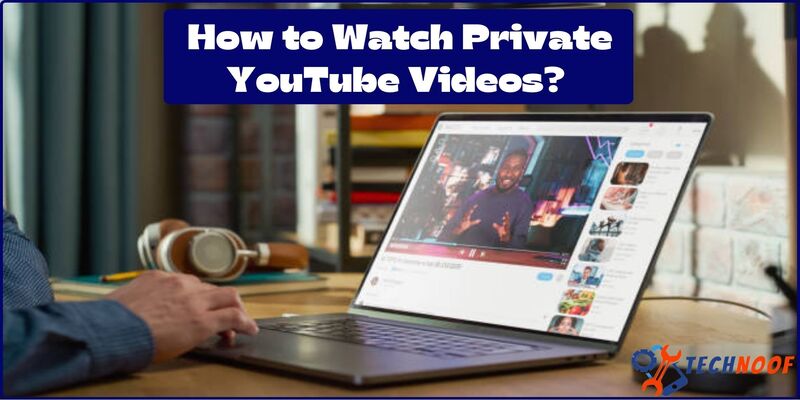How to turn off SOS on iPhone? A Step-by-Step Quick Guide

When your iPhone have no longer cellular connection this SOS icon starts to appear on your status bar through this you can contact your emergency number quickly and easily. When users make a call with SOS, iPhone automatically shares the user’s information with emergency services. Once the cell is ended, iPhone shares your location as well as send a text message to emergency contact numbers. So, in dangerous situation this iPhone feature can be a life saver. Let’s learn how to turn off SOS on iPhone.
“Save our ships” or “save our soul” is an abbreviation for SOS and is frequently associated with emergencies. It is an important iPhone security feature in critical situation. It gives its customers a quick access to emergency services. SOS feature can be helpful when you find yourself in dangerous situation and need an urgent contact for help.
How Does SOS Emergency Feature Works?
The SOS function helps out in inconvenience situations. You can start it on your iPhone by just pressing and holding both the volume buttons and side buttons at once. After this, a slider appears on the screen. If you want a SOS call for your help, you can slide this. When you start this SOS mode, time count down appears on screen. This is very helpful when you are in danger or trouble, because it helps out to contact with people who can help you, SOS feature useful for emergencies like car accidents, car wrecks, medical emergencies and other life threatening situations.
Read More : What Does SOS Only Mean on iPhone?
Why to Turn Off SOS Feature on iPhone?
SOS feature on your iPhone device allows you to call in emergencies to seek help. In many cases, this feature is useful but it also has some disadvantages.
Here are some of its key justifications for why to disable this feature from your iPhone.
- If your kids use your phone, turn off this feature to avoid from false alarms.
- Emergency services are only for emergency call. So don’t call them accidently.
- Turn off the side button because it mistakenly activates the SOS feature.
- Well this is essential in dangerous situations, some people have concerned about their privacy. If their location is being shared automatically.
How to Turn Off SOS Emergency on iPhone?
It is very easy to turn off SOS mode on your iPhone. You can disable it at home easily without any technician help. This SOS function provides quick access emergency services and save many lives.
Here are some of the best ways to turn off this SOS mode on your iPhone device. Taking each method one at a time, let’s discuss it.
Turn off SOS via setting on iPhone:
Follow the given steps if you want to unable the SOS emergency services on your iPhone. You can turn off this feature by using setting app on your iPhone.
Step1: First, open the settings app from your iPhone.
Step2: Scroll down the setting menus and click on “emergency SOS”.
Step3: Disable the side button and auto call options.
Now SOS mode turns off successfully on your iPhone. Follow the same steps if you want to turn on or enable this SOS feature again.
Turn Off SOS via SIRI on iPhone:
By using SIRI App, you can also turn off the SOS feature on your iPhone.
If you prefer voice command SIRI is one of the best and powerful virtual assistant. This process is very easy, useful and simple that is newbie can also turn off this feature. Follow the given steps to turn off SOS via SIRI.
First of all, activate the SIRI App on your iPhone device by just holding and pressing the side button or by saying “Hey SIRI”.
Now say, “Disable the emergency SOS mode”.
SIRI will send a confirmation message after turning off the SOS feature.
Think before disabling it because once you unable it you won’t be able to make this feature available on emergency or dangerous situation.
Turn Off SOS via Control Center on iPhone:
Follow the below step by step guide to know how to turn off the SOS mode through control center on your iPhone.
Step1: In order to launch control center, swipe to the screen’s upper right corner.
Step2: Press and hold your SOS emergency button, emergency slider will display there.
Step3: Turn off the SOS emergency slider by sliding to the left side.
Read More: How To Change Iphone Name?
How to Confirm that Emergency SOS is Disabled?
After following the above steps, it’s essential to notice that the SOS feature/mode is disabled or not. To confirm:
- In order to test SOS activation presses five times a power button.
- If you successfully make it unavailable, your iPhone should not make an emergency call.
Some More Different Ways to Turn Off SOS Mode on iPhone:
Here, we explain the several ways of how to turn off SOS mode on iPhone device.
1. Turn Airplane Mode Off and On:
Changing airplane mode off and on will restart your cellular connection. In order to enable airplane mode, open the setting apps and control center, after few seconds wait, disable or turn it off. This action can rapidly resolve the issue and refreshes your connection. This method is highly effective because it can swiftly resolve the “SOS mode” issue.
2. Try Turning Cellular Data On and Off:
Sometimes the SOS issue can be resolved easily by just turning the cellular data on and off. This switching off cellular data can also turn off the SOS mode in iPhone.
Follow these simple to do so.
Step1: From your home screen go to settings.
Step2: Hit the cellular and turn the cellular data on and off.
3. Restart your iPhone Device:
Force restart of iPhone is another convenient method to turn off the emergency SOS mode.
Restart process can remove minor glitches. Press and hold both the volume button and power button or in some cases just press the power button only. After this, you will see the power-off slide. Turn the slider off and after few seconds turn on your device.
4. Enable Data Roaming:
You can enable a data drifting, if your iPhone trapped in SOS mode. This will allow your smart phone to connect with other different networks. Initially, navigate to settings >cellular> cellular data options and then turn on the switch next to the Data Roaming.
5. Check a carrier setting updates:
Have you recently buy a new iPhone a searching for how to turn off emergency SOS mode on iPhone? Check its setting updates carrier for updating the carrier setting will enhance its connectivity.
Steps to perform:
Access settings> General >about and check for available updates. After few seconds, your cellular connections will be restored and setting will also updated.
6. Reset your iPhone Network Setting:
Reset network setting is one of the most reliable methods. In order to turn off this SOS mode issue on iPhone, reset the network settings.
Follow the steps mentioned below:
- Open setting app and go to general.
- Scroll down and tap on the “transfer or restart iPhone”.
- Then tap the reset network settings. Once the network resets, enter your passcode and your iPhone will bring the signals back.
7. Change your Physical Location:
SOS mode may appear due to weak or no cellular network on your iPhone. You have to change your physical location to escape out from this situation. It would be great if you move or travel to somewhere else. When you are in a place where the cellular network coverage is strong, SOS issue message will disappear from your iPhone.
8. Check your SIM Card:
An improperly inserted SIM card may cause the SOS mode issue to appear on your iPhone and this SIM card is not able to receive any cellular signal from the network. In this case, you must have to check that the physical SIM card is securely inserted into the tray or not.
9. Keep iPhone Operating System Updated:
Ensure that your iPhone operating system is now updated to tackle the bolster connectivity of network.
If you want to check the available installation and updates. Follow these steps:
Step1: Navigate setting app.
Step2: Go to general.
Step3: Check software updation.
10. Manage Profile Configuration:
During international travelling or specific profile, configuration management can help out to resolve the SOS mode issue.
This process includes few steps:
Step1: Open the setting apps.
Step2: Then go to general.
Step3: Click the VPN and device management.
Delete those unnecessary profiles that adversely affect your network.
11. For Help Contact Apple Support:
If you have tried all the above mentioned steps or methods, but none of the method works for you, to resolve SOS mode issue on your iPhone. You can seek help from apple support system by visiting their apple store. You can contact them through their specified apple phone number or their official website. They can help you and provide guidance in order to resolve your query.
Read More: Why Apple Watch Stuck on Apple Logo?
Conclusion:
In conclusion, it is easy to turn off the SOS mode on iPhone and it enables the user to avoid the accidental emergency call. In this article, we have discussed different methods that how to disable or turn off the emergency SOS. Through these steps you can easily turn off the SOS mode on iPhone without relying on any other third-party software.
When disabling this feature always remember to use caution because it may affect your ability to call for help in dangerous situation. Stay safe!
Frequently Asked Questions
During travel to different countries can I use emergency SOS?
Yes, emergency SOS will work during travel to different countries. Local emergency service number is used for that specific country.
Can I change the emergency SOS modes contacts?
Yes, you can change the emergency number through the health apps “Medical ID” Area.
If you would like more information, please visit our website at technoof for more details.