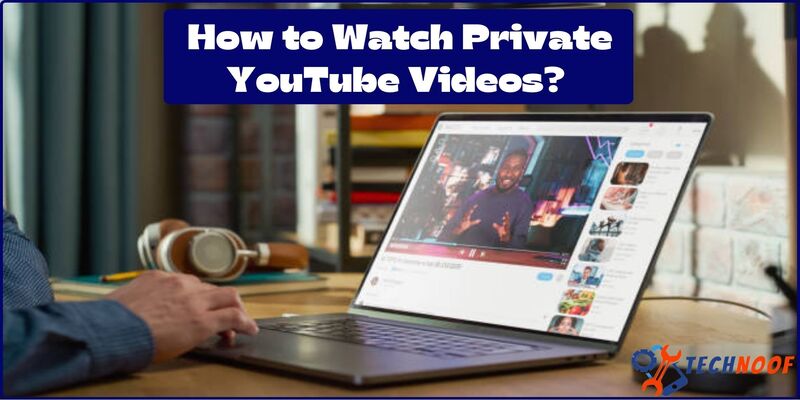Effective Solutions for Snapchat Support Code C14a: Proven Methods for Quick Resolution

Snapchat is one of the most popular platforms among various social media platform’s through which you can exchange your snaps with your family, friends and someone others. It is widely used application for its creative, unique and fun filters including stickers, bit mojis, lenses and filters. These interesting features increase the people engagement with this snapchat app. These features are also updated on regular basis through which you can explore, try and enjoy new things. Among all these exciting features of this application, a user may face some challenges. When they are trying to login their snapchat account, they may notice any “Snapchat support code C14a” and wonder what it is? So, don’t worry about it.
Also Read: Time Sensitive Snapchat Notifications
In this write-up, we will discuss about what is snapchat support code C14a? Why does this issue appears and how to fix the issue once and for all? So, let’s start it.
What is Snapchat Support Code C14a?
The C14a message is an error message that reads simply as: “something went wrong. Please try it again. Support code: C14a”. This message may appear when a user trying to login to their snapchat account, during sending snaps to someone and performing other actions on the app.
It is just an app glitch that may occur due to multiple reasons like problem with your device, with your server or weak internet connection. When this issue appears, after multiple attempts you can’t login to your account, you can’t use your snapchat app and left out of the app.
In order to fix this error, it is important to take the troubleshooting measures like update the app the latest version, delete the app cache, ensures the network connection and for additional help contact the snapchat support system.
Why does Snapchat Support Code C14a Appears?
The thing about C14a code is that it is not easy to figure out the actual cause. This issue is mostly related to the user’s end. However, keep in mind, that this error may be originated by the sever-related issues such as server error. Check out the list of common reasons that could cause this error.
· IP Address:
If you can’t login to your snapchat account, your ID address may be blocked temporarily banned, after some time you can regain the access to your snapchat account.
· App-Glitch:
There may be a temporary bug or app-glitch that causes this error to occur on your device.
· Old App Version:
You can also face difficulty while sign in into an outdated app version. Recall that, the developers now continuously improving their apps and fixing the bugs or issues and introducing the new features and filters in the app.
If you still have not update your app version and also turned off the auto-update option, you might want to check your app version.
· Cache Issues:
One of the most commonly recommended solutions of this problem is to fix your cache issues. Sometimes, cache files can be outdated and corrupted, which may cause crashes and malfunctions. So, be sure to clear your app cache.
· Poor internet connection:
Weak internet connect will make it problematic for the app to interconnect with the server. This also causes number of errors.
Also Read: Snapchat Planet Order
How do I fix the Snapchat Support Code C14a?
Here are the few of effective, simple and easiest ways that will support you to fix your snapchat support code C14a issue. Follow these given below methods and get rid of the problem quickly.
1. Check if Snapchat Server is Down:
If snapchat serves are down, you are unable to get access to your account on snapchat. At time snapchat servers may face some temporary outages, through which snapchat support code C14a error occur. If the server issue causes this wait until the error is resolved.
2. Check your Internet Connection and Restrict the VPN:
When you do not have a strong and stable internet connection, you may face this error message on your snapchat app. When you face this issue, always reconnect and check your connection at the case. This unstable connection can also cause login issues.
In order to improve your internet connection and make it strong and stable you can contact the Internet Service Provider (ISP) and report the error.
Sometimes, a VPN connection can also solve this snapchat support code C14a. Disabling VPN increase its response time and cause its booting time faster for snapchat,
By following these given steps you can disable the VPN connection on your device.
- Tap on the window keys.
- You need to go on search bar and type “VPN setting”
- Click the open button to launch it.
- From the left-side menu chose the VPN category.
- Now select the VPN connection which you want to turn off.
- Then, tap on Disconnect option to eliminate the vpn connection.
3. Confirm the Use of Correct Email or Phone Number:
Ensure that you are using the right login identifications such as e-mail, username, phone number and password.
4. Check your Device Time and Date:
Incorrect time on your smartphone can lead to unfortunate penalties like missing significant events. Snapchat and other apps face server connection issue and show the error messages. This issue can be resolved by fixing the wrong time and date on your smartphone.
Follow these steps to set time and date on your device:
- Go to your device’s settings.
- Select additional settings from the drop-down menu.
- Precede the process by selecting the Time and Date option.
- Use the toggle switch in order to turn on the set Time automatically, feature.
5. Update the Snapchat App on the Latest Version:
If you’re still facing the snapchat support code C14a try to update the snapchat app to its most latest version to see if resolves the error on your device or not.
In the Google play store search for snapchat and to check whether and update is available.
If an update option is available, then click on the update button and wait until the process is completed. Once the snapchat is installed, try to use it again to see if the issue on snapchat is fixed or resolved.
6. Unlock your Snapchat Account:
Let’s look at how you can unlock your snapchat account:
- Open the link https://accounts.snapchat.com/accounts/unlock
- Sign in to your snapchat account
- To unlock your account, tap on the “unlock” button.
- Close the snapchat app and try to login to your account again.
Also Read: How Do You Unlock the Butterflies Lens on Snapchat?
7. Temporarily Inactivate the Third-Party App:
If you are using any third-party plugins or apps with snapchat, a snapchat support code c14a might appear.
- Disable these plugins temporarily attempting these steps.
- Uninstall any third-party plugins or apps on your device.
- If your Android device is rooted, you must have to unroot it.
- Uninstall and reinstall your snapchat application (this will automatically update your snapchat version and will clear its cache).
8. Try to Clear Cache of the Snapchat App:
Cache files can also cause issues with your snapchat account. Follow these below mentioned steps to clear the cache of the snapchat app and fix this error.
- On your phone, launch SnapChat.
- Click on your profile icon.
- Now click on the “settings” icon present on the right side.
- Scroll down and get access to the Account actions.
- Next, click on the “clear cache” option to temporarily remove the snapchat data.
- Finally, click on the ‘clear’ option and wait until the process is completed.
After executing this process, check whether the issue is resolved or if it still occurs.
9. Contact Snapchat Support System:
If the above mentioned steps have not fix the error and the issue is still appears, then you can seek help from snapchat support team. Now, you can directly contact the snapchat support system to solve the snapchat support code C14a error on your device.
Apply these steps:
- On your device, open the snapchat app.
- On the top right corner, tap on the profile icon.
- Access the settings by clicking on the ‘gear icon’ on the top right corner.
- Go to Support and pick that option
- Click “contact us” on the menu.
- Explain the snapchat C14a error and your current issues.
- Send the form to the snapchat and wait for its replay.
You may get help from the snapchat support system to resolve the snapchat support C14a error. By remaining in touch with their support team you can get access to your account and fix any particular problem.
Conclusion:
In conclusion, it can be annoying to experience this snapchat support code C14a, but there are numbers of ways you can take to fix it on your device. You can update the stings of the snapchat app and fix the problem by uninstalling and reinstalling it again. You can get best performance on your device by confirming the stable internet connection and app updation to the latest version.
Hope so, these steps might be helpful for you to resolve or fix the “Snapchat support code C14a” error.
Also Read: Snapchat Planets
FAQ (Snapchat Support Code C14a)
What is snapchat support code C14a means?
It is an app-glitch that appears when snapchat have server-connection problems.
Can snapchat disable your account permanently after receiving ?
No, snapchat cannot delete your account permanently, unless you delete your snapchat.
Can Snapchat Support Code C14a be related to a ban or suspension?
Yes, it’s possible. Support Code C14a may be linked to a temporary suspension or security issue with your account. If you suspect this is the case, contacting Snapchat Support is essential to resolve the issue.
Can I prevent Snapchat Support Code C14a from occurring in the future?
While some instances of C14a may be beyond your control, you can minimize the likelihood of encountering this error by ensuring your device and Snapchat app are up to date, maintaining a stable internet connection, and following Snapchat’s guidelines and policies to avoid account-related issues.
To access more information regarding Technoof, browse our website.